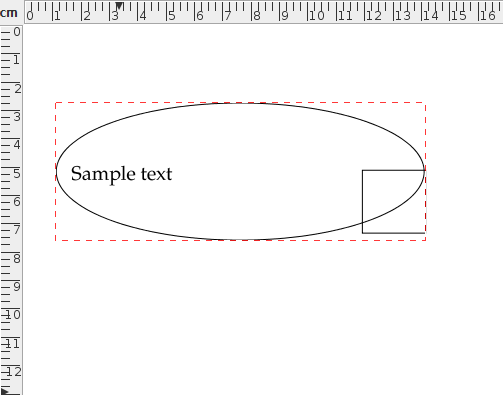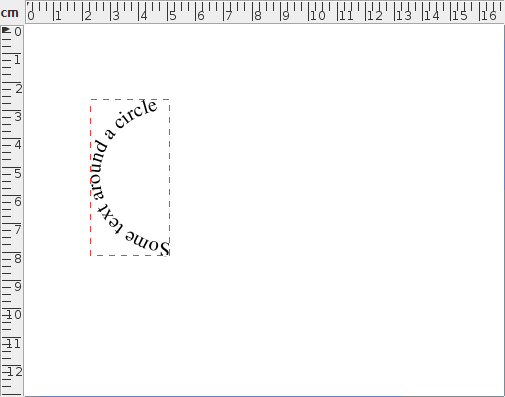Scaling Objects
![]() Selected objects can be scaled either by
clicking on the scale button or by selecting
Transform->Scale (Ctrl-Z). This will open up a dialog box
in which you can specify the scale factor. (There is a choice of
scaling just the x dimension, just the y dimension
or both dimensions.)
Selected objects can be scaled either by
clicking on the scale button or by selecting
Transform->Scale (Ctrl-Z). This will open up a dialog box
in which you can specify the scale factor. (There is a choice of
scaling just the x dimension, just the y dimension
or both dimensions.)
Notes:
- Individual objects will be
scaled relative to the top left corner of the
object's bounding box.
- Objects within a
group will be scaled relative to the top left corner
of the group's bounding box.
- Scaling a text-path will scale the path and the text
will adjust to follow the transformed path. Note that the text
itself will not be scaled.
- Scaling a text area and path and then combining them to form a text-path is not the same as first combining and then scaling.
To illustrate this, in Figure 8.20(a) there are three objects selected. The selection is then scaled by a factor of 2. The result is shown in Figure 8.20(b).
In Figure 8.21, the three objects in Figure 8.20 were first grouped (Figure 8.21(a)) and then scaled by a factor of 2 (Figure 8.21(b)).
In Figure 8.22, the path and text area in Figure 8.22(a) are combined into a text-path, shown in Figure 8.22(b). This text-path is then scaled by a factor of 2 resulting in Figure 8.22(c). Note that this is different from first scaling the original path and text area, shown in Figure 8.22(d), and then combining them to form a text-path, shown in Figure 8.22(e).
|
|
If you prefer to scale an object using the mouse, you first need to enable the hotspots. Then drag the bottom centre hotspot to scale vertically, the bottom right hotspot to scale in both directions or the middle right hotspot to scale horizontally. Note that even if you have more than one object selected, only the object whose hotspot you are dragging will be transformed.
See also:
- Grouping and Ungrouping Objects
- Rotating Objects
- Shearing Objects
- Hotspots
- Combining a Text Area and Path to Form a Text-Path
- Scale Object to Fit Typeblock