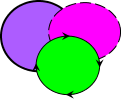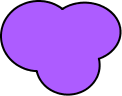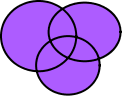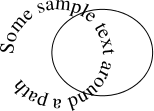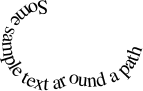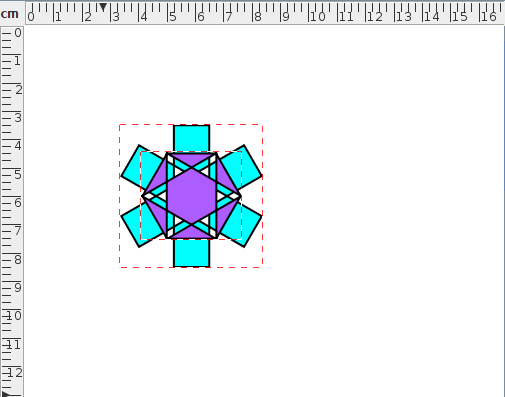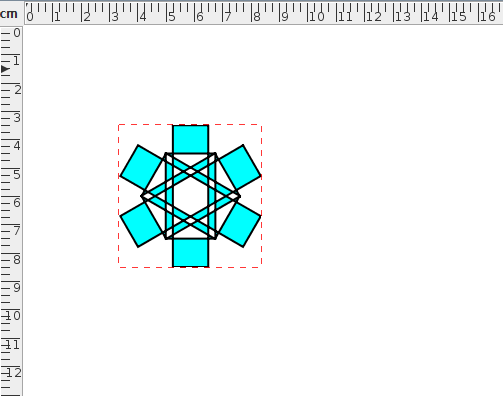Path Union
Multiple shapes can be combined into a single shape by performing a union on all the selected shapes using the menu item Transform->Path Union. At least two shapes must be selected to perform this function. As with the merge path function, the new shape has the same styles as the backmost path in the selection.
For example, in Figure 8.35(a), there are three overlapping paths. In Figure 8.35(b) the paths have been replaced by a single path created using the path union function. For comparison, the same three paths in Figure 8.35(a) were replaced using the merge function. The result is shown in Figure 8.35(c).
In Figure 8.36, a text-path and a path are combined: Figure 8.36(a) shows the original objects and Figure 8.36(b) shows the resulting object. In this case, the resulting object is a text-path since the backmost path in Figure 8.36(a) was the text-path object.
|
Any pattern in the selection will first be converted to a full path before the union is applied. For example, in Figure 8.37, two patterns are combined: Figure 8.37(a) shows the original patterns (both have a rotational pattern with 2 replicas) and Figure 8.37(b) shows the resulting path. This path is illustrated in edit mode in Figure 8.37(c) to show that it is now a full path.
|
See also:
- Merging Paths
- Exclusive Or Function
- Path Intersection
- Path Subtraction
- Breaking a Path
- Reversing a Path's Direction
- Step-by-Step Example: Bus