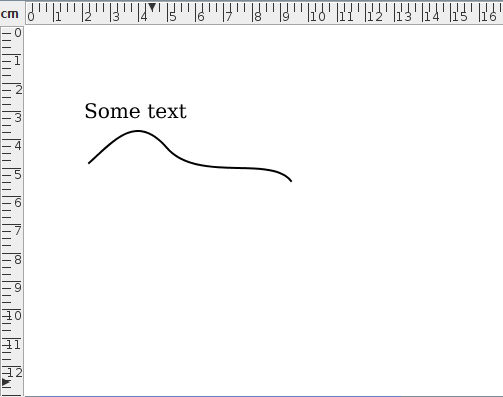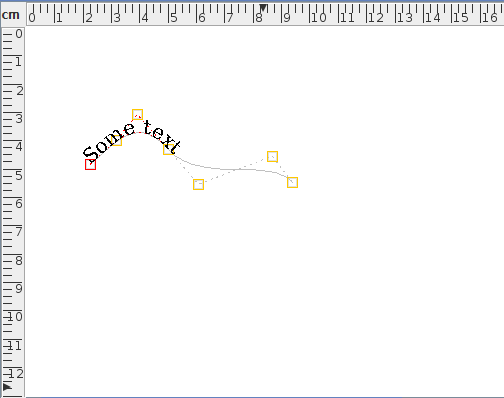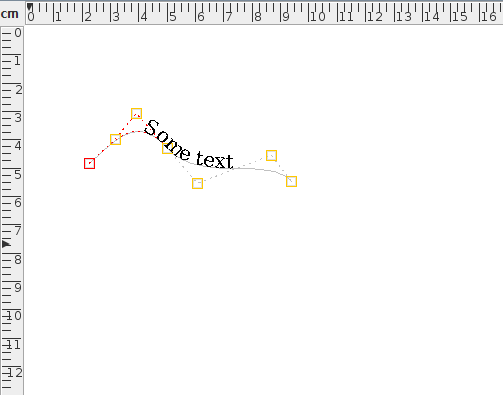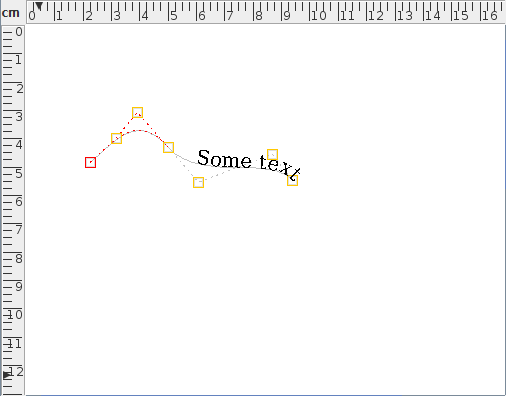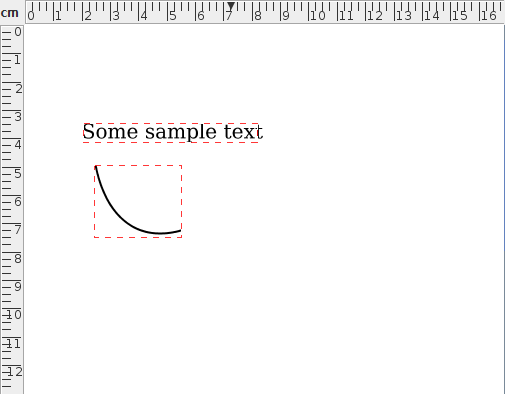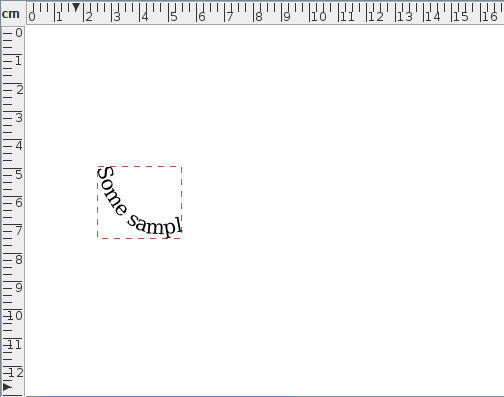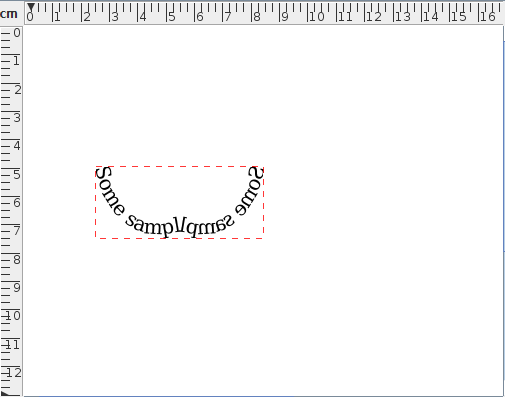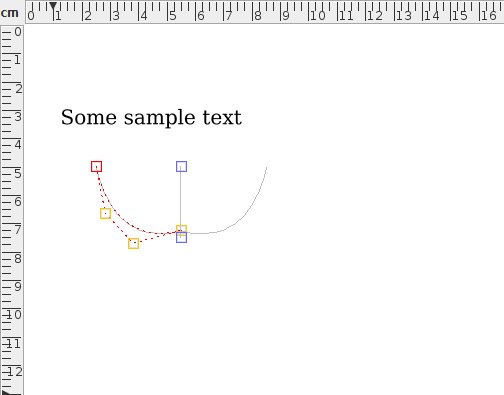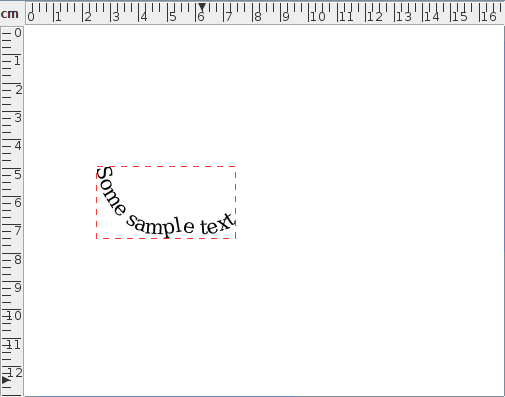Combining a Text Area and Path to Form a Text-Path
![]() A text area and a path can be combined to form a
text-path. The underlying path will not be visible (except in
path edit mode) and the text will run along the path. If the
original text area was in outline mode, the new
text-path will also be in outline mode, possibly with a fill
colour, depending on the original text area and path fill colours. (If the original text area didn't have a fill
colour, the path fill colour will be applied.)
A text area and a path can be combined to form a
text-path. The underlying path will not be visible (except in
path edit mode) and the text will run along the path. If the
original text area was in outline mode, the new
text-path will also be in outline mode, possibly with a fill
colour, depending on the original text area and path fill colours. (If the original text area didn't have a fill
colour, the path fill colour will be applied.)
The horizontal anchor determines whether the text should start at the first control point of the underlying path or if it should be centred along the path or if it should be right aligned at the end control point. The vertical anchor determines whether the base, bottom, top or middle of the text should be aligned on the path. However, the vertical anchor isn't implemented by the LaTeX export functions. Note that if the text is longer than the path, the text will be truncated.
For example, the text area and path in Figure 8.12(a) are combined to form a text-path. The original text area's horizontal anchor was set to left, so the text along the path starts at the first control point in Figure 8.12(b). In Figure 8.12(c) the horizontal anchor has been changed to centre, and in Figure 8.12(c) the horizontal anchor has been changed to right.
Once a path has been combined with a text area, the path line style attributes are lost as the path is only used as a guide to position the text. Most path functions, such as path union, are applied to the underlying path and the text is adjusted to follow the new path. Transformations using the rotate, scale and shear functions are applied to the underlying path not the text. You can either transform the text using the transformation functions before combining it with a path or transform it after combining by changing the text transformation matrix.
Note there is a difference between applying symmetry to a text-path and converting a text area and symmetric shape to a text-path. For example, consider the text area and path in Figure 8.13(a). If you first combine them to form a text-path (Figure 8.13(b)) and then add symmetry (Figure 8.13(c)), the result is a text-path where the text is reflected across the line of symmetry. Conversely, applying symmetry to the path first (Figure 8.13(d)) and then combining with the text area yields a text area where only the underlying path has symmetry (Figure 8.13(e)).
A similar effect applies with other types of composite shapes.
|
![]() Restrictions apply to text-paths with the
export functions as some text-path effects aren't emulated in LaTeX, such as the vertical anchor,
gradient paint and outlines. You can determine the behaviour on
export via the TeX Configuration settings.
Restrictions apply to text-paths with the
export functions as some text-path effects aren't emulated in LaTeX, such as the vertical anchor,
gradient paint and outlines. You can determine the behaviour on
export via the TeX Configuration settings.
See also:
- Editing Text Areas
- Separating a Text-Path into a Text Area and Path
- Converting a Path or Text-Path into a Pattern