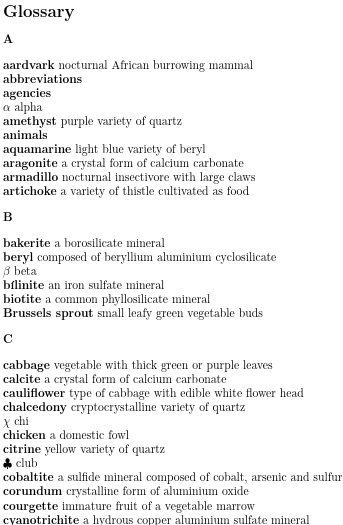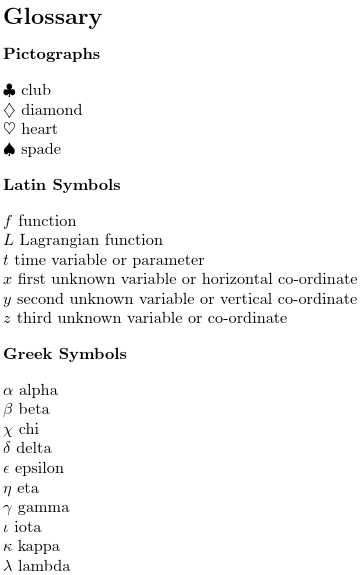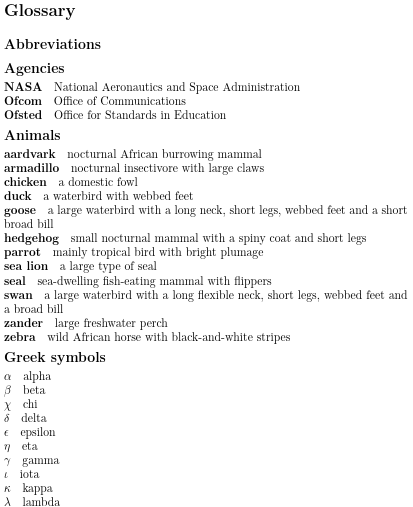Gallery: Logical Glossary Divisions (type vs group vs parent)
If you have a document with many terms that need listing, it’s
likely that you may want to divide the terms into separate blocks or
units for easier reading. There are three fields that are used
for this.
type- The highest division is the glossary to which
the entry belongs. The glossary must first be defined
with an associated label used to
identify it. The title is assigned to the glossary when it is
defined or it can be overridden with the
titlekey. The glossary is displayed using\printunsrtglossaryand the title is placed in a sectioning command by default. The ordering of the lists corresponds to the ordering of the corresponding\printunsrtglossarycommands. (If you use\printunsrtglossaries, which iterates over all glossaries performing\printunsrtglossary, the order is that in which the glossaries were defined.) See also Inner or Nested Glossaries for a way of creating a hierarchical effect with nested glossaries. group- The entries within a glossary can form groups (such as letter
groups) as a by-product of the sorting method. This must be enabled with the
--groupswitch and isn’t available for the sort methods that don’t use a comparator. The group label is stored in thegroupfield. This is an internal field that typically shouldn’t be set in the .bib file. If you want to use custom groups, the best way is to split them up using separate instances of\GlsXtrLoadResourceswith thegroupoption set. In this case, the ordering of the groups matches the order of the corresponding\GlsXtrLoadResourcescommands. If you try setting thegroupfield in the .bib file and select that field for sorting, the most you can do is order by the group label (not title). Given the limitations on labels (such as no extended or non-Latin characters with inputenc) this can lead to unsuitable results. parent- An entry may have one or more sub-entries.
Most of the sort methods will produce a hierarchical ordering that
ensures that the sub-entries are listed immediately after their
parent entry. The parent entry is identified by the
parentfield which should contain the parent’s label.
So, if the logical divisions require sectioning commands for the
titles with different styles for the way the content is displayed
and shouldn’t be sorted according to the heading, then you need
to divide your entries into type and define the
corresponding glossaries.
If the logical divisions don’t have titles or have titles but
need to be in a specific non-alphabetical order, then use the
group option in \GlsXtrLoadResources.
If the logical divisions have titles and they need to be ordered
according to those titles using the same comparator as their
sub-entries, then use a hierarchical style with the parent
field set and the define the corresponding parent entries.
The original idea behind bib2gls was to provide a convenient way
of storing all terms, abbreviations and symbols that can be accessed
across multiple documents. With this in mind it’s best to adopt a
flexible approach so that you’re not locked into a particular way of
dividing up your entries. This is where the field
aliasing is useful. The aim here is to have a custom field (called
identifier, topic or topicdescription in some of these examples) that contains
a label as the value. This custom field is unknown so bib2gls will ignore
it, but it can be aliased to another label field, such as
type, group, parent or
category.
A variation is to make use of the basename of the .bib file. This means separating all your entries into different .bib files where each file’s basename (without the .bib extension) can be supplied as the value. If you have hundreds (or thousands!) of entries, this is much more efficient than storing them all in a single file in terms of housekeeping as well as reducing run time and memory usage (for both bib2gls and your bib management application).
You can also have a mixture of both methods, as demonstrated in the examples below.
Example .bib Files
The file topics.bib contains terms that represent general topics. For example:
@indexplural{animal,
topicdescription={living organism that has specialised sense organs and nervous system}
}
@indexplural{markuplanguage,text={markup language}}
@indexplural{agency,plural={agencies}}
The entries are all defined with the @indexplural entry type. Some entries have a custom field called
topicdescription, which is ignored by default but could be aliased to
description.
The file symboltopics.bib
contains terms the represent symbol topics (again defined with @indexplural):
@indexplural{latinsymbol,text={Latin symbol},topic={symbol}}
@indexplural{mathgreek,text={Greek symbol},topic={symbol}}
@indexplural{pictograph,topic={symbol}}
The entries have a custom field called
topic that will be ignored by default, but the field could be
aliased, for example, to parent to make those entries sub-topics.
The vegetables.bib file is
distributed with bib2gls in the examples directory. These entries
have a custom field called identifier which will be
ignored by default, but may be aliased to a label field. These entries are defined with the general @entry entry type. For example:
@entry{cabbage,
name={cabbage},
description={vegetable with thick green or purple leaves},
identifier={vegetable}
}
@entry{brussels-sprout,
name={Brussels sprout},
description={small leafy green vegetable buds},
identifier={vegetable}
}
The minerals.bib file is
distributed with bib2gls in the examples directory. These entries
have a custom field called identifier which will be ignored
by default, but may be aliased to a label field. These entries are defined with the general @entry entry type. For example:
@entry{quartz,
name={quartz},
description={hard mineral consisting of silica},
identifier={mineral}
}
@entry{corundum,
name={corundum},
description={crystalline form of aluminium oxide},
identifier={mineral}
}
The animals.bib file is
distributed with bib2gls in the examples directory. These entries
have a custom field called identifier which will be ignored
by default, but may be aliased to a label field. These entries are defined with the general @entry entry type. For example:
@entry{duck,
name={duck},
description={a waterbird with webbed feet},
identifier={animal}
}
@entry{parrot,
name={parrot},
description={mainly tropical bird with bright plumage},
identifier={animal}
}
@entry{goose,
name={goose},
plural={geese},
description={a large waterbird with a long neck, short legs,
webbed feet and a short broad bill},
identifier={animal}
}
The mathgreek.bib file is
distributed with bib2gls in the examples directory. These entries
have a custom field called identifier which will be ignored
by default, but may be aliased to a label field. (\omicron
is provided by glossaries-extra-bib2gls.sty, which should
automatically be loaded by the record package option. If
you get an undefined control sequence error, check you have the
latest version of glossaries-extra. The command \varkappa requires the
amssymb package.) These entries are defined with @symbol. For example:
@symbol{alpha,
name={\ensuremath{\alpha}},
description={alpha},
identifier={mathgreek}
}
@symbol{beta,
name={\ensuremath{\beta}},
description={beta},
identifier={mathgreek}
}
Remember that with the default settings, if the sort field is missing then
entries defined with @symbol will fallback on the
symbol label (not the name).
The latinsymbols.bib file contains Latin mathematical symbols. Again there’s
a custom field identifier which will be ignored
by default, but may be aliased to a label field. These entries are defined using @symbol. For example:
@symbol{y,
name={\ensuremath{y}},
description={second unknown variable or vertical co-ordinate},
identifier={latinsymbol}
}
@symbol{x,
name={\ensuremath{x}},
description={first unknown variable or horizontal co-ordinate},
identifier={latinsymbol}
}
The pictographs.bib file contains pictographs (icons). Again there’s
a custom field identifier which will be ignored
by default, but may be aliased to a label field. These entries are also defined using @symbol:
@symbol{heartsuit,
name={\ensuremath{\heartsuit}},
description={heart},
identifier={pictograph}
}
@symbol{spadesuit,
name={\ensuremath{\spadesuit}},
description={spade},
identifier={pictograph}
}
@symbol{diamondsuit,
name={\ensuremath{\diamondsuit}},
description={diamond},
identifier={pictograph}
}
@symbol{clubsuit,
name={\ensuremath{\clubsuit}},
description={club},
identifier={pictograph}
}
The abbreviations.bib file
contains abbreviations. There’s a mixture of
@abbreviation and @acronym. Again there’s
a custom field identifier which will be ignored
by default, but may be aliased to a label field. Remember that with
the default settings, if the sort field is missing then
entries defined with @abbreviation or acronym will
fallback on the short field.
For convenience, @string is used to define a command fragment used in some of the entries:
@string{markuplang="\abbrvtag{m}arkup \abbrvtag{l}anguage"}
The markup command needs to have a definition provided in case one isn’t provided in the document:
@preamble{"\providecommand{\abbrvtag}[1]{#1}"}
The defined string can be concatenated with BibTeX’s concatenation operator (#). For example:
@abbreviation{xml,
short={XML},
long={e\abbrvtag{x}tensible }#markuplang,
description={a markup language that defines a set of rules for
encoding documents},
identifier={markuplanguage}
}
Some entries are dependent on another entry. For example svg is dependent on xml:
@abbreviation{svg,
short={SVG},
long={\abbrvtag{s}calable \abbrvtag{v}ector \abbrvtag{g}raphics},
description={{}\glsxtrshort{xml}-based vector image format},
identifier={markuplanguage}
}
The entries defined with @abbreviation have the description field set (as in the above example), but the entries defined with @acronym don’t. For example:
@acronym{nasa,
short={NASA},
long = {National Aeronautics and Space Administration},
identifier={agency}
}
The Sort Value
Remember that by default, provided the sort
field hasn’t been set, terms defined with
@entry, @index or
@indexplural will have the sort value taken from the
name field, terms defined with @symbol will
have the sort value taken from the label, and terms defined
with @abbreviation or @acronym will have
the sort value taken from the short field. These are the sort
fallback fields that bib2gls
has to fall back on if the sort field hasn’t been set.
If @index doesn’t have the name field set,
then the value is obtained from the label.
If @indexplural doesn’t have the name field set,
then the value is obtained from the plural field. If the
plural field isn’t set, the value is obtained from the
text field with the letter “s” appended. If the
text field is missing then it’s assumed to be the same as
the label.
Spacing
The vertical space before and after a topic title depends on
various settings. By default the glossary title is displayed using
\chapter*, if it’s defined, or \section*,
so the spacing will be governed by these commands (which is usually
determined by the document class, but may also be adjusted by
packages). There may also be additional spacing after the title
that’s introduced by the glossary style. (For example, if the style
uses a list environment.)
The spacing before and after a group title and between
hierarchical entries is determined by the glossary style. There
are many predefined styles and they provide the means to adjust
various settings. There’s greater flexibility if you use the
glossaries-extra-stylemods package. This can easily be done
with the stylemods package option.
This page is primarily concerned with the various ways of dividing your list of terms into logical blocks rather than fine-tuning the document style parameters.
Example Document: No Divisions
This first example simply selects all entries and sorts them into
a single block and displays them with the index style.
There are no divisions in this list. The symbols are positioned
according to their labels.
Note that the abbreviation styles must be set before the resource command:
\setabbreviationstyle{short-long-desc}
\setabbreviationstyle[acronym]{short-long}
\GlsXtrLoadResources[
src={topics,symboltopics,vegetables,minerals,animals,
mathgreek,latinsymbols,pictographs,
abbreviations},
selection={all},
save-locations=false,
sort={en}
]
The initial comment lines below are arara directives. You can remove them if you don’t use arara.
% arara: pdflatex
% arara: bib2gls
% arara: pdflatex
\documentclass{article}
\usepackage{amssymb}
\usepackage[record,stylemods={tree}]{glossaries-extra}
\setabbreviationstyle{short-long-desc}
\setabbreviationstyle[acronym]{short-long}
\GlsXtrLoadResources[
src={topics,symboltopics,vegetables,minerals,animals,
mathgreek,latinsymbols,pictographs,
abbreviations},
selection={all},
save-locations=false,
sort={en}
]
\begin{document}
\printunsrtglossary[style=index]
\end{document}
If you don’t use arara, the document build is:
pdflatex logicaldivisions-none bib2gls logicaldivisions-none pdflatex logicaldivisions-none
(See Incorporating makeglossaries or makeglossaries-lite or bib2gls into the document build.)
Note that the --group switch isn’t used when invoking bib2gls in this case.
Download PDF (79.93K), source code (505B).
Example Document: Letter Groups
Two simple modifications to the above example will split the list into letter groups:
- Change the style to one that supports groups, for example the
indexgroupstyle. - Run bib2gls with the
--groupswitch.
% arara: pdflatex
% arara: bib2gls: {group: on}
% arara: pdflatex
\documentclass{article}
\usepackage{amssymb}
\usepackage[record,stylemods={tree}]{glossaries-extra}
\setabbreviationstyle{short-long-desc}
\setabbreviationstyle[acronym]{short-long}
\GlsXtrLoadResources[
src={topics,symboltopics,vegetables,minerals,animals,
mathgreek,latinsymbols,pictographs,
abbreviations},
selection={all},
save-locations=false,
sort={en}
]
\begin{document}
\printunsrtglossary[style=indexgroup]
\end{document}
If you don’t use arara, the document build is:
pdflatex logicaldivisions-letter bib2gls --group logicaldivisions-letter pdflatex logicaldivisions-letter
The list has now been split up into alphabetical groups.
Download PDF (82.87K), source code (523B).
Example Document: Multiple Glossaries
This example uses the nomain package option to
prevent the default main glossary from being created. The
custom glossaries are then defined with \newglossary*
in the desired order.
\newglossary*{pictographs}{Pictographs}
\newglossary*{latinsymbols}{Latin Symbols}
\newglossary*{mathgreek}{Greek Symbols}
\newglossary*{abbreviations}{Abbreviations}
The index style
is set as a package option, so all glossaries can simply be
displayed with \printunsrtglossaries. In this case,
however, I’ve decided to use \printunsrtglossary for
each glossary so that I can use different styles. The Greek symbols are quite brief so the more compact mcolindex style is used instead.
The resource option type={same as base} is used to
assign the type field to the base name of the .bib
file. For example, entries defined in mathgreek.bib will
have the type field set to mathgreek.
% arara: pdflatex
% arara: bib2gls
% arara: pdflatex
\documentclass{article}
\usepackage{amssymb}
\usepackage[record,nomain,stylemods={tree,mcols},style=index]{glossaries-extra}
\newglossary*{pictographs}{Pictographs}
\newglossary*{latinsymbols}{Latin Symbols}
\newglossary*{mathgreek}{Greek Symbols}
\newglossary*{abbreviations}{Abbreviations}
\setabbreviationstyle{short-long-desc}
\setabbreviationstyle[acronym]{short-long}
\GlsXtrLoadResources[
src={mathgreek,latinsymbols,pictographs,
abbreviations},
type={same as base},
selection={all},
save-locations=false,
sort={en}
]
\begin{document}
\printunsrtglossary[type=pictographs]
\printunsrtglossary[type=latinsymbols]
\printunsrtglossary[type=mathgreek,style=mcolindex]
\printunsrtglossary[type=abbreviations]
\end{document}
If you don’t use arara, the document build is:
pdflatex logicaldivisions-types bib2gls --group logicaldivisions-types pdflatex logicaldivisions-types
The list has now been split up into separate glossaries in the order: pictographs, Latin symbols, Greek symbols, abbreviations. Note that the glossaries aren’t ordered by the glossary title.
Download PDF (78.46K), source code (801B).
Example Document: Custom Group Blocks
This example is a modification of the previous one that has a
single glossary that’s split up into custom groups through the use
of multiple resource commands. Each resource command starts a new block in the glossary and the group option assigns that block to a particular group. For example:
\GlsXtrLoadResources[
src={pictographs},
group={pictographs},
selection={all},
save-locations=false,
sort={en}
]
The groups are in the same order as the corresponding resource commands (\GlsXtrLoadResources). The group titles are set with \glsxtrsetgrouptitle:
\glsxtrsetgrouptitle{pictographs}{Pictographs}
\glsxtrsetgrouptitle{latinsymbols}{Latin Symbols}
\glsxtrsetgrouptitle{mathgreek}{Greek Symbols}
\glsxtrsetgrouptitle{abbreviations}{Abbreviations}
Note that the nomain option from the previous example
has been removed and the style has been set to indexgroup. (As from bib2gls version 1.9, the
--group switch isn’t required when overriding the
default group=auto setting.)
% arara: pdflatex
% arara: bib2gls
% arara: pdflatex
\documentclass{article}
\usepackage{amssymb}
\usepackage[record,stylemods={tree},style=indexgroup]{glossaries-extra}
\glsxtrsetgrouptitle{pictographs}{Pictographs}
\glsxtrsetgrouptitle{latinsymbols}{Latin Symbols}
\glsxtrsetgrouptitle{mathgreek}{Greek Symbols}
\glsxtrsetgrouptitle{abbreviations}{Abbreviations}
\setabbreviationstyle{short-long-desc}
\setabbreviationstyle[acronym]{short-long}
\GlsXtrLoadResources[
src={pictographs},
group={pictographs},
selection={all},
save-locations=false,
sort={en}
]
\GlsXtrLoadResources[
src={latinsymbols},
group={latinsymbols},
selection={all},
save-locations=false,
sort={en}
]
\GlsXtrLoadResources[
src={mathgreek},
group={mathgreek},
selection={all},
save-locations=false,
sort={en}
]
\GlsXtrLoadResources[
src={abbreviations},
group={abbreviations},
selection={all},
save-locations=false,
sort={en}
]
\begin{document}
\printunsrtglossary
\end{document}
The groups are in the order: pictographs, Latin symbols, Greek symbols, abbreviations. Note that these groups aren’t ordered by their title.
Download PDF (75.67K), source code (0.98K).
An alternative is to alias the identifier fields to
group. These have different labels, so the labels used in
the \glsxtrsetgrouptitle need adjusting:
\glsxtrsetgrouptitle{pictograph}{Pictographs}
\glsxtrsetgrouptitle{latinsymbol}{Latin Symbols}
\glsxtrsetgrouptitle{mathgreek}{Greek Symbols}
\glsxtrsetgrouptitle{markuplanguage}{Markup Languages}
\glsxtrsetgrouptitle{agency}{Agencies}
Note also that
the abbreviations.bib file needs to have the
markuplanguage entries separated from the agency
entries. This is done by filtering with the match option:
\GlsXtrLoadResources[
src={abbreviations},
field-aliases={identifier=group},
selection={all},
match={group=markuplanguage},
save-locations=false,
sort={en}
]
\GlsXtrLoadResources[
src={abbreviations},
field-aliases={identifier=group},
selection={all},
match={group=agency},
save-locations=false,
sort={en}
]
The complete document code is as follows:
% arara: pdflatex
% arara: bib2gls
% arara: pdflatex
\documentclass{article}
\usepackage{amssymb}
\usepackage[record,stylemods={tree},style=indexgroup]{glossaries-extra}
\glsxtrsetgrouptitle{pictograph}{Pictographs}
\glsxtrsetgrouptitle{latinsymbol}{Latin Symbols}
\glsxtrsetgrouptitle{mathgreek}{Greek Symbols}
\glsxtrsetgrouptitle{markuplanguage}{Markup Languages}
\glsxtrsetgrouptitle{agency}{Agencies}
\setabbreviationstyle{short-long-desc}
\setabbreviationstyle[acronym]{short-long}
\GlsXtrLoadResources[
src={pictographs},
field-aliases={identifier=group},
selection={all},
save-locations=false,
sort={en}
]
\GlsXtrLoadResources[
src={latinsymbols},
field-aliases={identifier=group},
selection={all},
save-locations=false,
sort={en}
]
\GlsXtrLoadResources[
src={mathgreek},
field-aliases={identifier=group},
selection={all},
save-locations=false,
sort={en}
]
\GlsXtrLoadResources[
src={abbreviations},
field-aliases={identifier=group},
selection={all},
match={group=markuplanguage},
save-locations=false,
sort={en}
]
\GlsXtrLoadResources[
src={abbreviations},
field-aliases={identifier=group},
selection={all},
match={group=agency},
save-locations=false,
sort={en}
]
\begin{document}
\printunsrtglossary
\end{document}
The first page is the same as above. The second page, which contains the abbreviations, is different. Both methods take up far more space than the multiple glossaries approach.
You might be wondering if you can modify the above document so that it only uses one resource command. For example:
% arara: pdflatex
% arara: bib2gls
% arara: pdflatex
\documentclass{article}
\usepackage{amssymb}
\usepackage[record,stylemods={tree},style=indexgroup]{glossaries-extra}
\glsxtrsetgrouptitle{pictograph}{Pictographs}
\glsxtrsetgrouptitle{latinsymbol}{Latin Symbols}
\glsxtrsetgrouptitle{mathgreek}{Greek Symbols}
\glsxtrsetgrouptitle{markuplanguage}{Markup Languages}
\glsxtrsetgrouptitle{agency}{Agencies}
\setabbreviationstyle{short-long-desc}
\setabbreviationstyle[acronym]{short-long}
\GlsXtrLoadResources[
src={pictographs,latinsymbols,mathgreek,abbreviations},
field-aliases={identifier=group},
selection={all},
save-locations=false,
sort={en}
]
\begin{document}
\printunsrtglossary
\end{document}
This doesn’t work because the sort method doesn’t order by group.
It’s designed to assign the group fields as a by-product (if
--group is used). But this action is overridden if the
group field is already set (or the action is prevented if
--group isn’t used). This results in fragmented groups shown below.
If you try modifying the above document so that it sorts by the
group field, you will have unexpected results. Firstly, you
now have multiple entries with the same sort value (all entries with
the same group label), so you would need to set an identical sort
fallback value (which performs a simple character code comparison of
the identified field) or set a sort suffix. Secondly, if you sort by
the group field, then you are sorting by the label
not by the group title (which is supplied in the document and therefore
not visible to bib2gls). See also Icons.
For example, consider the following document:
% arara: pdflatex
% arara: bib2gls
% arara: pdflatex
\documentclass{article}
\usepackage{amssymb}
\usepackage[record,stylemods={tree},style=indexgroup]{glossaries-extra}
\glsxtrsetgrouptitle{pictograph}{Pictographs}
\glsxtrsetgrouptitle{latinsymbol}{Latin Symbols}
\glsxtrsetgrouptitle{mathgreek}{Greek Symbols}
\glsxtrsetgrouptitle{markuplanguage}{Markup Languages}
\glsxtrsetgrouptitle{agency}{Agencies}
\setabbreviationstyle{short-long-desc}
\setabbreviationstyle[acronym]{short-long}
\GlsXtrLoadResources[
src={pictographs,latinsymbols,mathgreek,abbreviations},
field-aliases={identifier=group},
selection={all},
save-locations=false,
sort={en},
sort-field=group,
sort-suffix=name
]
\begin{document}
\printunsrtglossary
\end{document}
There are two major problems with the result:
- The group titles aren’t in alphabetical order.
“Greek Symbols” comes after “Markup Languages”. This is
because the
groupfield contains the label and the label for the “Greek Symbols” group ismathgreek, which comes aftermarkuplanguage. - The symbols are no longer sorted by label because the
sort value is now obtained from the group label concatenated
with the value of the
namefield. This can be observed by comparing the placement of the Greek letter zeta.
So you don’t actually get alphabetical ordering of the group
titles and you don’t have the flexibility of choosing different
sort fields for different types of entries. This can be quite
problematic for symbols that can’t be interpreted or that are
interpreted into Unicode characters that are discarded
by the collation rule or by the break-at setting.
If you find yourself wanting to sort by the title of each block,
then you most likely have a hierarchical glossary, in which you need
to use the parent field not the group field, as in
the next example.
Example Document: Hierarchical
This example has a single hierarchical glossary where the top-level entries
represent topics. It has a single glossary that uses the topic
style. The custom identifier field is aliased to
parent using the option field-aliases={identifier=parent}.
% arara: pdflatex
% arara: bib2gls
% arara: pdflatex
\documentclass{article}
\usepackage{amssymb}
\usepackage[record,stylemods={topic},style=topic]{glossaries-extra}
\setabbreviationstyle{short-long-desc}
\setabbreviationstyle[acronym]{short-long}
\GlsXtrLoadResources[
src={topics,symboltopics,pictographs,latinsymbols,mathgreek,
abbreviations,animals,minerals,vegetables},
field-aliases={identifier=parent},
selection={all},
save-locations=false,
sort={en}
]
\begin{document}
\printunsrtglossary
\end{document}
Note that the topic titles are now in alphabetical order. The abbreviations are sorted according to the short field. The
symbols are sorted according to the label. The other terms are sorted according to their name field.
Download PDF (83.35K), source code (534B).
There are two top-level entries without children: “Abbreviations”
and “Symbols”. (There are no entries that have either of these as a parent.)
If the selection=all option is removed then
only entries that have been referenced in the document (and their
ancestors and dependencies) will be included.
A minor modification can be made to the above code that also
aliases the custom topicdescription and topic
fields:
% arara: pdflatex
% arara: bib2gls
% arara: pdflatex
\documentclass{article}
\usepackage{amssymb}
\usepackage[record,stylemods={topic},style=topic]{glossaries-extra}
\setabbreviationstyle{short-long-desc}
\setabbreviationstyle[acronym]{short-long}
\GlsXtrLoadResources[
src={topics,symboltopics,pictographs,latinsymbols,mathgreek,
abbreviations,animals,minerals,vegetables},
field-aliases={identifier=parent,
topic=parent,
topicdescription=description},
selection={all},
save-locations=false,
sort={en}
]
\begin{document}
\printunsrtglossary
\end{document}
This changes the ordering of the “Greek symbols”, “Latin symbols” and “Pictographs”, which are now all sub-entries of the “Symbols” topic.
The glossary is quite untidy. Some of the topics would look better with the descriptions aligned, but changing the style to implement this would end up with a very narrow space for the description to accommodate the wide names for the markup language abbreviations (which include the long form in the name). In this circumstance it’s much better to use multiple glossaries.
Example Document: Mixture
This example uses a mixture of type, group and
parent. In this case the document indexes entries (with
\gls), so only those entries and their dependencies
will be selected from the .bib files. The location numbers
are present, but for this trivial document the location lists mostly
contain just page 1 (although there are some entries indexed in the glossary
within the description of other entries so they have additional
locations).
I’ve used different styles and locally modified
\glstreenamefmt for just the first glossary for
demonstration purposes:
\printunsrtglossary*[style=alttreegroup,title={Systema Natur\ae}]
{%
\renewcommand*{\glstreenamefmt}[1]{\emph{#1}}%
}
A real document would most likely need additional adjustments appropriate to the content.
I’ve also used the hyperref package and redefined
\glstopicMarker to make the topicmcols style
create a PDF bookmark for each top-level entry (topic).
\renewcommand{\glstopicMarker}[1]{%
\pdfbookmark[2]{\glsentryname{#1}}{\currentglossary.#1}%
}
The glossaries-extra-stylemods package modifies the tree styles to make them easier to adjust. This includes the introduction of a hook (to version 1.41) that occurs just before each group header for the tree-group styles (such as
alttreegroup) which can be also redefined to create a bookmark:
\renewcommand{\glstreePreHeader}[2]{%
\pdfbookmark[2]{#2}{\currentglossary.#1}%
}
The section package option makes the glossary titles use
\section (rather than \chapter). The
starred form is the default, but the toc package option
(which glossaries-extra automatically sets) ensures that
the title is added to the table of contents. This means that the
glossary titles appear in the PDF bookmarks at bookmark level 1, so
level 2 is used in the bookmark command.
The complete document code is as follows:
% arara: pdflatex
% arara: bib2gls
% arara: pdflatex
% arara: pdflatex
\documentclass{report}
\usepackage{amssymb}
\usepackage[colorlinks]{hyperref}
\usepackage[record,section,symbols,nostyles,stylemods={list,tree,topic}]{glossaries-extra}
\renewcommand{\glstopicMarker}[1]{%
\pdfbookmark[2]{\glsentryname{#1}}{\currentglossary.#1}%
}
\renewcommand{\glstreePreHeader}[2]{%
\pdfbookmark[2]{#2}{\currentglossary.#1}%
}
\newglossary*{agency}{Agencies}
\newglossary*{markuplanguage}{Markup Languages}
\setabbreviationstyle{short-long-desc}
\setabbreviationstyle[acronym]{short-long}
\GlsXtrLoadResources[
src={abbreviations},
field-aliases={identifier=type}
]
\GlsXtrLoadResources[
src={symboltopics,pictographs,latinsymbols,mathgreek},
type=symbols,
field-aliases={identifier=parent},
set-widest
]
\glsxtrsetgrouptitle{minerals}{Minerals}
\glsxtrsetgrouptitle{animals}{Animals}
\glsxtrsetgrouptitle{vegetables}{Vegetables}
\GlsXtrLoadResources[
src={animals},
type=main,
group=animals,
set-widest
]
\GlsXtrLoadResources[
src={vegetables},
type=main,
group=vegetables,
set-widest
]
\GlsXtrLoadResources[
src={minerals},
type=main,
group=minerals,
set-widest
]
\begin{document}
\chapter{Sample}
\gls{ofcom}, \gls{nasa}, \gls{ofsted}.
\gls{hedgehog}, \gls{parrot}, \gls{goose}, \gls{sealion},
\gls{zander}, \gls{zebra}, \gls{armadillo}, \gls{duck},
\gls{seal}, \gls{chicken}, \gls{aardvark}, \gls{swan}.
\gls{gamma}, \gls{varepsilon}, \gls{iota}, \gls{eta},
\gls{omicron}, \gls{varphi}, \gls{rho}, \gls{varsigma},
\gls{mu}, \gls{nu}, \gls{omega}, \gls{delta}, \gls{phi},
\gls{varpi}, \gls{alpha}, \gls{beta}, \gls{chi}, \gls{epsilon},
\gls{pi}, \gls{kappa}, \gls{zeta}, \gls{rho}, \gls{sigma}, \gls{tau},
\gls{theta}, \gls{upsilon}, \gls{varkappa},
\gls{psi}, \gls{vartheta}, \gls{xi}, \gls{lambda}.
\gls{t}, \gls{z}, \gls{L}, \gls{x}, \gls{f}, \gls{y}.
\gls{svg}, \gls{xml}, \gls{mathml}, \gls{html}, \gls{xhtml}.
\gls{diamondsuit}, \gls{clubsuit}, \gls{spadesuit}, \gls{heartsuit}.
\gls{quartz}, \gls{bilinite}, \gls{aquamarine}, \gls{calcite},
\gls{amethyst}, \gls{cobaltite}, \gls{aragonite}, \gls{bakerite},
\gls{vaterite}, \gls{cyanotrichite}, \gls{beryl}, \gls{dolomite},
\gls{lettsomite}, \gls{biotite}, \gls{quetzalcoatlite},
\gls{chalcedony}, \gls{corundum}, \gls{vulcanite},
\gls{citrine}, \gls{diamond}.
\gls{brussels-sprout}, \gls{cauliflower}, \gls{spinach},
\gls{artichoke}, \gls{courgette}, \gls{marrow}, \gls{zucchini},
\gls{cabbage}.
\chapter{Terminology}
\printunsrtglossary*[style=alttreegroup,title={Systema Natur\ae}]
{%
\renewcommand*{\glstreenamefmt}[1]{\emph{#1}}%
}
\printunsrtglossary[type=agency,style=tree]
\printunsrtglossary[type=symbols,style=topicmcols]
\printunsrtglossary[type=markuplanguage,style=altlist]
\end{document}
The document build has an extra LaTeX call in the build process to ensure that the bookmarks are up-to-date:
pdflatex logicaldivisions-mixture bib2gls logicaldivisions-mixture pdflatex logicaldivisions-mixture pdflatex logicaldivisions-mixture
The PDF bookmarks are shown on the left in the image aboveabove right. Note
that the main glossary was divided into groups through the
use of three resource commands. The entries within each group are
alphabetically ordered but the group titles aren’t.
Download PDF (101.44K), source code (2.75K).
If you want to use the --group switch to
automatically form letter groups for a particular glossary then
use a group style for that glossary with nogroupskip off
and a non-group style with nogroupskip on for the other
styles. In the example below, only the main glossary has
letter groups so, rather than using nogroupskip in the
optional argument of each of the other glossaries, I’ve set it as a
package option and overrode it for just the main
glossary:
\printunsrtglossary*[style=alttreegroup,title={Systema Natur\ae},
nogroupskip=false]
{%
\renewcommand*{\glstreenamefmt}[1]{\emph{#1}}%
}
The complete document code is as follows:
% arara: pdflatex
% arara: bib2gls: { group: on }
% arara: pdflatex
% arara: pdflatex
\documentclass{report}
\usepackage{amssymb}
\usepackage[colorlinks]{hyperref}
\usepackage[record,section,symbols,nogroupskip,nostyles,stylemods={list,tree,topic}]{glossaries-extra}
\renewcommand{\glstopicMarker}[1]{%
\pdfbookmark[2]{\glsentryname{#1}}{\currentglossary.#1}%
}
\renewcommand{\glstreePreHeader}[2]{%
\pdfbookmark[2]{#2}{\currentglossary.#1}%
}
\newglossary*{agency}{Agencies}
\newglossary*{markuplanguage}{Markup Languages}
\setabbreviationstyle{short-long-desc}
\setabbreviationstyle[acronym]{short-long}
\GlsXtrLoadResources[
src={abbreviations},
field-aliases={identifier=type}
]
\GlsXtrLoadResources[
src={symboltopics,pictographs,latinsymbols,mathgreek},
type=symbols,
field-aliases={identifier=parent},
set-widest
]
\GlsXtrLoadResources[
src={animals,minerals,vegetables},
type=main,
set-widest
]
\begin{document}
\chapter{Sample}
\gls{ofcom}, \gls{nasa}, \gls{ofsted}.
\gls{hedgehog}, \gls{parrot}, \gls{goose}, \gls{sealion},
\gls{zander}, \gls{zebra}, \gls{armadillo}, \gls{duck},
\gls{seal}, \gls{chicken}, \gls{aardvark}, \gls{swan}.
\gls{gamma}, \gls{varepsilon}, \gls{iota}, \gls{eta},
\gls{omicron}, \gls{varphi}, \gls{rho}, \gls{varsigma},
\gls{mu}, \gls{nu}, \gls{omega}, \gls{delta}, \gls{phi},
\gls{varpi}, \gls{alpha}, \gls{beta}, \gls{chi}, \gls{epsilon},
\gls{pi}, \gls{kappa}, \gls{zeta}, \gls{rho}, \gls{sigma}, \gls{tau},
\gls{theta}, \gls{upsilon}, \gls{varkappa},
\gls{psi}, \gls{vartheta}, \gls{xi}, \gls{lambda}.
\gls{t}, \gls{z}, \gls{L}, \gls{x}, \gls{f}, \gls{y}.
\gls{svg}, \gls{xml}, \gls{mathml}, \gls{html}, \gls{xhtml}.
\gls{diamondsuit}, \gls{clubsuit}, \gls{spadesuit}, \gls{heartsuit}.
\gls{quartz}, \gls{bilinite}, \gls{aquamarine}, \gls{calcite},
\gls{amethyst}, \gls{cobaltite}, \gls{aragonite}, \gls{bakerite},
\gls{vaterite}, \gls{cyanotrichite}, \gls{beryl}, \gls{dolomite},
\gls{lettsomite}, \gls{biotite}, \gls{quetzalcoatlite},
\gls{chalcedony}, \gls{corundum}, \gls{vulcanite},
\gls{citrine}, \gls{diamond}.
\gls{brussels-sprout}, \gls{cauliflower}, \gls{spinach},
\gls{artichoke}, \gls{courgette}, \gls{marrow}, \gls{zucchini},
\gls{cabbage}.
\chapter{Terminology}
\printunsrtglossary*[style=alttreegroup,title={Systema Natur\ae},
nogroupskip=false]
{%
\renewcommand*{\glstreenamefmt}[1]{\emph{#1}}%
}
\printunsrtglossary[type=agency,style=tree]
\printunsrtglossary[type=symbols,style=topicmcols]
\printunsrtglossary[type=markuplanguage,style=altlist]
\end{document}
The document build is now:
pdflatex logicaldivisions-mixture2 bib2gls --group logicaldivisions-mixture2 pdflatex logicaldivisions-mixture2 pdflatex logicaldivisions-mixture2Download PDF (103.67K), source code (2.50K).