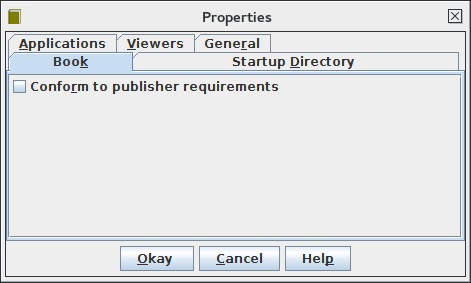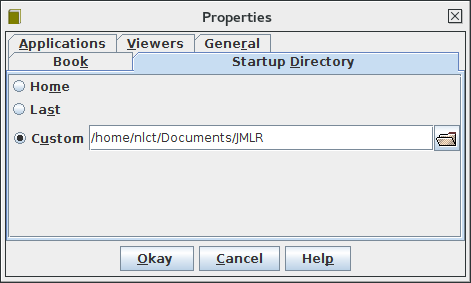Application Settings
|
Application settings can be modified using the Settings->Edit... menu item, which will open the Properties dialog box. This has five tabs:
- Book
If the "Conform to publisher requirements" checkbox is selected, the application will run checks for certain requirements, such as checking that file names follow the PMLR convention. Note that not all PMLR requirements are checked and some have been changed since this code was written.
- Startup Directory
You can specify which directory MakeJmlrBookGUI should start up in. This can be the current working directory, the last directory used by the application or a specific directory.
- Applications
You need to set the paths to executables required by the build processes. They are:
- Path to LaTeX
The path to the PDFLaTeX executable is required. Note that the jmlr and jmlrbook classes were optimised to use PDFLaTeX. You are likely to run into errors if you use LaTeX with DVI output.
- Path to BibTeX
The path to the BibTeX executable is required to compile bibliographies supplied with BibTeX databases.
- Path to GhostScript
The path to ghostscript is required when building the print version of the book.
- Path to kpsewhich
The path to kpsewhich is required to located files in your TeX distribution.
- Viewers
You need to set paths in order to view or edit files when following links in the book tab or by double-clicking on files in the Book File List Tab.
- Path to PDF Viewer
The path to a PDF viewer is required if you want to click on any of the PDF links in the main panel.
- Path to Text Editor
The path to a text editor is required if you want to click on any of the links to source code or log files. The text editor may be a general purpose text editor, such as gedit, or it can be a TeX/LaTeX front end, such as TeXWorks. Since TeXWorks is cross-platform, MakeJmlrBookGUI will default to that if the TeXWorks executable is found on the system path.
- Path to HTML Viewer
The path to an HTML viewer is required for viewing HTML files.
- Path to Image Viewer
The path to an image viewer is only required if you want to load an image from the file list tab.
- General
To help prevent orphaned processes, each spawned process (such as a LaTeX run) is given a maximum process time. The default is 5 minutes, which is usually sufficient for a normal LaTeX run, but more time may be required when converting a PDF file to PDF/X, as is done by the build print version function. Large books with a lot of included images can take considerably longer, in which case you will need to change the maximum process time before you run the process. Changing this value won't affect currently running processes.
For debugging purposes, you can also switch on the logging file in this tab. You must quit and restart the application to enable logging. The log file is overwritten at the start of the application. Make sure you first quit the application before viewing the log file to ensure that it is closed safely.
Some of the error messages display in the main panel have a link next to them that opens a dialog window with further details and recommendations. The default link shows the information icon
 . On some operating systems or Java
versions, this icon doesn't seem to show. If this is the case, or
if you prefer text rather than an image, you can select the
appropriate "Error Details link: " radio button.
. On some operating systems or Java
versions, this icon doesn't seem to show. If this is the case, or
if you prefer text rather than an image, you can select the
appropriate "Error Details link: " radio button.