The Status Bar
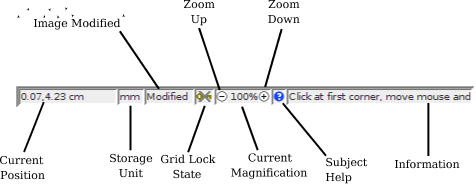 |
The status bar (Figure 4.2) is positioned along the bottom of the main window. This has the following elements:
- The current position of the pointer (or the pointer's last
position before it was moved away from the canvas). You can
double-click on this area to open the
Go To dialog.
- The storage unit. You
can double-click on this to open the storage unit selector.
- The file status area. If the current picture has been modified, it
will display the word "Modified", otherwise it
will be blank.
- The grid lock indicator. This shows if the grid lock is on
 or off
or off  . You can
double-click on this area to toggle the grid lock setting.
. You can
double-click on this area to toggle the grid lock setting.
- The current magnification. You can adjust this value by
clicking on the plus or minus icons to move up or
down the pre-defined list of zoom settings. Alternatively, in the area
between them where the magnification value is displayed, you can
menu-click to popup a menu or double-click to open the
magnification settings dialog.
- A help button
 that you can click on
to open the manual at the section related to the current operation.
This button is only present when the current operation has a section
in the manual.
that you can click on
to open the manual at the section related to the current operation.
This button is only present when the current operation has a section
in the manual.
- A brief message about the currently selected tool or
operation. If the message is too long to fit in the provided area,
you can double-click on it to open a dialog window with the
full message (Figure 4.3).
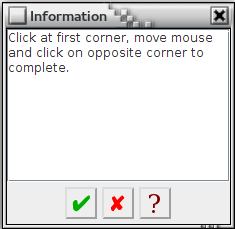 |
You can show or hide the status bar, or elements within the bar, using the Configure User Interface dialog. You can also use this dialog to change the font used in the status bar.
