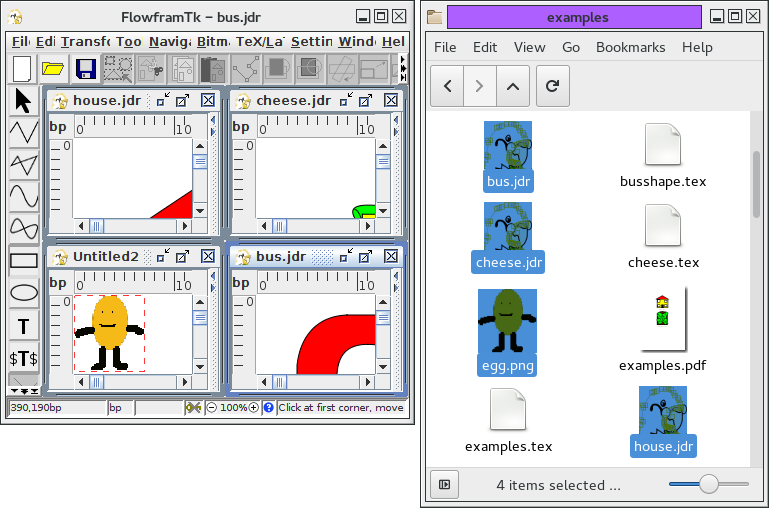Open
To load a JDR or AJR file, select File->Open. If there is already a picture in the current child window, a new child window will open to display the file. Note that although FlowframTk can export to other formats, it can only load JDR and AJR files.
If you load an image that contains a link to a bitmap and the bitmap is no longer in the same location, you will be prompted for a new link or you can discard the link. Note that if you select a new link, the LaTeX link will also be updated. If there is insufficient memory in the JRE to load a bitmap, FlowframTk will revert to draft mode for that bitmap.
On some systems you may be able to drag and drop JDR or AJR files from a filer window onto FlowframTk's internal desktop (the grey background of FlowframTk's main window) and this will load each file into FlowframTk. If you drag and drop a bitmap it will be equivalent to creating a new image and then inserting the bitmap.
For example, in Figure 5.1(a) three JDR files and a PNG file have been selected and then dragged onto FlowframTk's desktop, Figure 5.1(b). This results in four child windows, Figure 5.1(c), where one of them is a new untitled image with the link to the bitmap inserted.
If you want to open an image in a new child window using drag and drop, make sure you drop onto FlowframTk's desktop. If you drop a file onto a text area, such as the preamble pane or the text field used to create a new text area then the filename (or URI) will be inserted instead. If you drop onto a canvas, the file contents will be added to the current image (in the case of a JDR or AJR file) or a link will inserted into the current image (in the case of a bitmap file). You can only drop a file onto the canvas in select mode (and no objects are being distorted or edited).
|