Markers
The start, mid and end markers are placed on the start, mid-point and end vertices, respectively. Some of the markers require a size, some of them are dependent on the line width and some of them require a size as well as being dependent on the line width.
Markers on existing paths can be set using the menu item Edit->Path->Line Styles->All Styles, and clicking on the Select button next to the appropriate marker label. This will open up the marker dialog box. Alternatively, if the start, mid and end markers all need to be the same, the menu item Edit->Path->Line Styles->All Markers can be used to set them all at the same time.
Enabling or Disabling a Marker
To enable a marker, select the Use Marker radio buttton, or to disable a marker, select the No Marker radio button. Selecting the Use Marker radio button will enable the marker type selector.
Marker Types
Marker types are divided into six categories: arrow style markers, partial arrow markers, data point style markers, bracket style markers, decorative markers and cap style markers. Note that the cap style markers do not replace the line cap style, but are in addition to the line cap style. However the cap style markers generally look best in combination with the butt cap line style.
Available markers are listed in Table 9.1 (arrow style markers), Table 9.2 (partial arrow markers), Table 9.3 (data point style markers), Table 9.4 (bracket style markers), Table 9.5 (cap style markers) and Table 9.6 (decorative markers).
| Marker | Size? | Line Width
Dependent? |
Centredon
Vertex? |
Sample | ||
|---|---|---|---|---|---|---|
| Hook Up | Required | Dependent | No | |||
| Hook Down | Required | Dependent | No | |||
| Half Pointed Up | Required | Dependent | No | |||
| Half Pointed Down | Required | Dependent | No | |||
| Half Pointed 60 Up | Required | Dependent | No | |||
| Half Pointed 60 Down | Required | Dependent | No | |||
| Half Pointed 45 Up | Required | Dependent | No | |||
| Half Pointed 45 Down | Required | Dependent | No | |||
| Half Cusp Up | Required | Dependent | No | |||
| Half Cusp Down | Required | Dependent | No |
| Marker | Size? | Line Width
Dependent? |
Centred on
Vertex? |
Sample | ||
|---|---|---|---|---|---|---|
| Dot Filled | Required | Independent | Yes | |||
| Dot Open | Required | Independent | Yes | |||
| Box Filled | Required | Independent | Yes | |||
| Box Open | Required | Independent | Yes | |||
| Cross | Required | Independent | Yes | |||
| Plus | Required | Independent | Yes | |||
| Star | Required | Independent | Yes | |||
| Asterisk | Required | Independent | Yes | |||
| Open 5 Pointed Star | Required | Independent | Yes | |||
| Filled 5 Pointed Star | Required | Independent | Yes | |||
| Open 6 Pointed Star | Required | Independent | Yes | |||
| Filled 6 Pointed Star | Required | Independent | Yes | |||
| Triangle Up Filled | Required | Independent | Yes | |||
| Triangle Up Open | Required | Independent | Yes | |||
| Triangle Down Filled | Required | Independent | Yes | |||
| Triangle Down Open | Required | Independent | Yes | |||
| Rhombus Filled | Required | Independent | Yes | |||
| Rhombus Open | Required | Independent | Yes | |||
| Pentagon Filled | Required | Independent | Yes | |||
| Pentagon Open | Required | Independent | Yes | |||
| Hexagon Filled | Required | Independent | Yes | |||
| Hexagon Open | Required | Independent | Yes | |||
| Octagon Filled | Required | Independent | Yes | |||
| Octagon Open | Required | Independent | Yes | |||
| Filled Semicircle | Required | Independent | No | |||
| Open Semicircle | Required | Independent | No |
| Marker | Size? | Line Width
Dependent? |
Centred on
Vertex? |
Sample | ||
|---|---|---|---|---|---|---|
| Square Bracket | N/A | Dependent | No | |||
| Bar | N/A | Dependent | Yes | |||
| Round Bracket | N/A | Dependent | No | |||
| Brace | N/A | Dependent | No | |||
| Alt Square | Required | Dependent | No | |||
| Alt Bar | Required | Dependent | Yes | |||
| Alt Round | Required | Dependent | No | |||
| Alt Brace | Required | Dependent | No |
| Marker | Size? | Line Width
Dependent? |
Centred on
Vertex? |
Sample | ||
|---|---|---|---|---|---|---|
| Circle | Required | Dependent | No | |||
| Diamond | N/A | Dependent | No | |||
| Circle Open | Required | Dependent | No | |||
| Diamond Open | N/A | Dependent | No | |||
| Scissors Up Filled | Required | Dependent | No | |||
| Scissors Down Filled | Required | Dependent | No | |||
| Scissors Up Open | Required | Dependent | No | |||
| Scissors Down Open | Required | Dependent | No | |||
| Right Heart Filled | Required | Independent | No | |||
| Right Heart Open | Required | Independent | No | |||
| Heart Filled | Required | Independent | No | |||
| Heart Open | Required | Independent | No | |||
| Snowflake | Required | Independent | Yes | |||
| Star Chevron Open | Required | Independent | Yes | |||
| Star Chevron Filled | Required | Independent | Yes |
Marker Size
The Size box will be enabled for only the resizeable markers. This box can be used to vary the marker size, but some markers also depend on the line width, so the size box is only meant as a general guide.
Repeating Markers
Markers can be doubled or tripled by selecting the Double or Triple radio boxes. To go back to a single marker, select the Single radio box. Figure 9.5 illustrates single, double and triple repeat markers for a path with a LaTeX style end arrow. Note that the markers are placed along the gradient vector which means that they may not lie on the actual path. (See Figure 9.6.)
|
Reversing Markers
Markers can be reversed by selecting the Reversed checkbox. (See Figure 9.7.)
|
Composite Markers
A marker can be combined with another marker by selecting the Composite checkbox which will enable the secondary marker tab. If the Overlay checkbox is selected, the primary and secondary markers will be positioned so that their origins coincide, otherwise the secondary marker will be offset from the primary marker (see also Marker Offset below). Figure 9.8 shows two examples of composite markers: in Figure 9.8(a) the start and end markers are formed from a pointed arrow primary marker of size 5bp and a composite bar secondary marker, while in Figure 9.8(b) the start and end markers are formed from an open semicircle primary marker of size 5bp with an overlaid reversed filled semicircle secondary marker of size 5bp.
Marker Orientation
If the Auto Orientation box is checked, the marker will be rotated so that the marker's x-axis lies along the path's gradient vector (start markers point in the opposite direction). If this box is not checked, the marker will be rotated according to the angle specified (in degrees) in the box next to the Auto Orientation box.
Marker Offset
If the Auto Offset box is checked, the marker's offset from the vertex will be computed automatically. (The primary marker will be placed with its origin coinciding with the vertex, but the secondary marker will be offset from the primary marker according to whether any duplicate markers have been specified and according to the line width.) If this box is not checked, the marker will be offset according to the length specified in the adjoining box. Examples: in Figure 9.9(a) both the start and end markers have been set to the LaTeX style marker with an offset of -10bp, and in Figure 9.9(b) both the start and end markers are composite markers formed from a bar primary marker and a pointed secondary marker, where the secondary marker's offset has been set to 2bp. Note that setting the secondary marker's offset to 0 is equivalent to using the overlay function.
Note that markers are placed along the path's gradient vector, so the marker may not necessarily lie on the path. For example, in Figure 9.10, a marker with offset 10bp has been placed at the end of a Bézier curve. The marker's offset has moved it along the gradient vector, away from the curve.
|
Repeat Gap
If the Auto Repeat Gap box is checked, the gap between repeat markers is given by 7 times the line width. If this box is not selected, the gap will be given by the length specified in the adjoining box. For example, in Figure 9.11(a) a line has an end marker with a triple arrow with the auto repeat function selected. Since the line width is 1bp, the gap between the markers is 7bp. In Figure 9.11(b) the line width is 2bp, so the gap between the markers is 14bp. In Figure 9.11(c), the line width is 1bp and the repeat gap has been set to 10bp and in Figure 9.11(d) the line width is 2bp again with a repeat gap of 10bp.
|
Marker Colour
If the Colour As Path box is checked, the marker will have the same colour as the path. If you want the marker to have a specific colour, you should check the Specific Colour box, which will enable the colour panel. Note that if the marker has been assigned a specific colour, it will remain unchanged if you change the line colour of the path, otherwise it will change with the path. For example, Figure 9.12 shows a path with a transparent line colour and blue start, mid and end markers.
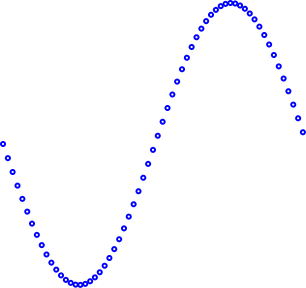 |
Primary and secondary marker colour settings are independent of each other. For example, in Figure 9.13 the start and end markers are composite markers formed from a filled yellow pentagon primary marker and an open pentagon secondary marker. The secondary marker colour is set to the line colour, so if the line colour is changed the pentagon outline will change accordingly, but the filled pentagon will remain yellow.


