Dickimaw Books Blog
Category: (La)TeX
The TeX typesetting system in general or the LaTeX format in particular.
Posts in Category (La)TeX
5 posts found. Showing 1–5.
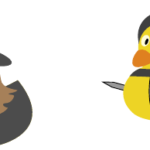 I had an interesting encounter with a couple of children as I was heading back into the village after walking around the muddy footpaths and byways around the area.
I had an interesting encounter with a couple of children as I was heading back into the village after walking around the muddy footpaths and byways around the area.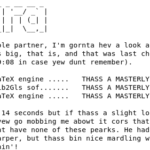 An application that supports localisation is one that is designed to allow textual information to be displayed in different languages, and (where necessary) to format certain elements, such as dates or currency, according to a particular region.
An application that supports localisation is one that is designed to allow textual information to be displayed in different languages, and (where necessary) to format certain elements, such as dates or currency, according to a particular region.I’ve been using TeX Live on Fedora for years, but today I encountered an odd error when trying to perform the usual sudo tlmgr update package.
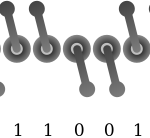 The TeX distribution comes with a mixture of binary files and text files. The source code for your document is written in a text file and you need a text editor to create and modify it, but you need to make sure the file (or input) encoding is correct otherwise you can end up with error messages, warnings and strange characters in your PDF file.
The TeX distribution comes with a mixture of binary files and text files. The source code for your document is written in a text file and you need a text editor to create and modify it, but you need to make sure the file (or input) encoding is correct otherwise you can end up with error messages, warnings and strange characters in your PDF file.Over the past few years there have been a number of major changes to the LaTeX kernel that have unfortunately broken code in old packages, classes and documents. The changes are beneficial to new documents and packages, but before the introduction of the new kernel features it was necessary for packages to hack the old kernel internal commands in order to achieve the desired result and, for the most part, the instabilities come from these hacks.
Search Blog
📂 Categories
- Autism
- Books
- Children’s Illustrated Fiction
- Illustrated fiction for young children: The Foolish Hedgehog and Quack, Quack, Quack. Give My Hat Back!
- Creative Writing
- The art of writing fiction, inspiration and themes.
- Crime Fiction
- The crime fiction category covers the crime novels The Private Enemy and The Fourth Protectorate and also the crime short stories I’ve Heard the Mermaid Sing and I’ve Heard the Mermaid Sing.
- Fiction
- Fiction books and other stories.
- Language
- Natural languages including regional dialects.
- (La)TeX
- The TeX typesetting system in general or the LaTeX format in particular.
- Music
- Norfolk
- This category is about the county of Norfolk in East Anglia (the eastern bulgy bit of England). It’s where The Private Enemy is set and is also where the author lives.
- RISC OS
- An operating system created by Acorn Computers in the late 1980s and 1990s.
- Security
- Site
- Information about the Dickimaw Books site.
- Speculative Fiction
- The speculative fiction category includes the novel The Private Enemy (set in the future), the alternative history novel The Fourth Protectorate, and the fantasy novel Muirgealia.
🔖 Tags
- Account
- Alternative History
- Sub-genre of speculative fiction, alternative history is “what if?” fiction.
- book samples
- Bots
- Conservation of Detail
- A part of the creative writing process, conservation of detail essentially means that only significant information should be added to a work of fiction.
- Cookies
- Information about the site cookies.
- Dialect
- Regional dialects, in particular the Norfolk dialect.
- Docker
- Education
- The education system.
- Ex-Cathedra
- A Norfolk-based writing group.
- Fantasy
- Sub-genre of speculative fiction involving magical elements.
- File formats
- Hippochette
- A pochette (pocket violin) with a hippo headpiece.
- History
- I’ve Heard the Mermaid Sing
- A crime fiction short story (available as an ebook) set in the late 1920s on the RMS Aquitania. See the story’s main page for further details.
- Inspirations
- The little things that inspired the author’s stories.
- Linux
- Migration
- Posts about the website migration.
- Muirgealia
- A fantasy novel. See the book’s main page for further details.
- News
- Notifications
- Online Store
- Posts about the Dickimaw Books store.
- Quack, Quack, Quack. Give My Hat Back!
- Information about the illustrated children’s book. See the book’s main page for further details.
- Re-published
- Articles that were previously published elsewhere and reproduced on this blog in order to collect them all together in one place.
- Sale
- Posts about sales that are running or are pending at the time of the post.
- Site settings
- Information about the site settings.
- Smile for the Camera
- A cybercrime short story about CCTV operator monitoring a store’s self-service tills who sees too much information.
- Story creation
- The process of creating stories.
- TeX Live
- The Briefcase
- A crime fiction short story (available as an ebook). See the story’s main page for further details.
- The Foolish Hedgehog
- Information about the illustrated children’s book. See the book’s main page for further details.
- The Fourth Protectorate
- Alternative history novel set in 1980s/90s London. See the book’s main page for further details.
- The Private Enemy
- A crime/speculative fiction novel set in a future Norfolk run by gangsters. See the book’s main page for further details.
- Unsocial Media
- A cybercrime fiction short story (available as an ebook). See the story’s main page for further details.
- World Book Day
- World Book Day (UK and Ireland) is an annual charity event held in the United Kingdom and the Republic of Ireland on the first Thursday in March. It’s a local version of the global UNESCO World Book Day.
- World Homeless Day
- World Homeless Day is marked every year on 10 October to draw attention to the needs of people experiencing homelessness.
