Dickimaw Books Blog
Category: Security
5 posts found. Showing 1–5.
UK mobile networks are sending a “stay at home” message to everyone in response to the current nationwide lockdown. While the link in that specific message is safe, don’t click on links in text messages. It’s very easy for scammers to fake that message and replace the safe link with their own nasty version.
 If you are a regular visitor to the site, you may have noticed that there’s a new “Account” link in the navigation bar (situated below the title banner). That page provides access to the main site account where you can manage your notifications and keep track of any bug reports, feature requests, comments or typo reports that you have submitted.
If you are a regular visitor to the site, you may have noticed that there’s a new “Account” link in the navigation bar (situated below the title banner). That page provides access to the main site account where you can manage your notifications and keep track of any bug reports, feature requests, comments or typo reports that you have submitted.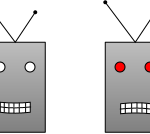 You’ve probably come across websites that want you to prove that you’re human and not a robot. This may come in the form of a picture challenge (for example, select all the squares with bicycles) or it may simply require you to check a box to assert that you’re not a robot. Perhaps you’re wondering why you need to do this. Why is the website so concerned about being visited by robots? Alternatively, perhaps you’re a website developer and are determined to find a way to keep out all bots.
You’ve probably come across websites that want you to prove that you’re human and not a robot. This may come in the form of a picture challenge (for example, select all the squares with bicycles) or it may simply require you to check a box to assert that you’re not a robot. Perhaps you’re wondering why you need to do this. Why is the website so concerned about being visited by robots? Alternatively, perhaps you’re a website developer and are determined to find a way to keep out all bots.The Dickimaw Books store has unfortunately closed until further notice. The reason for this is because PayPal has removed support for encryption with its PayPal Payments Standard option.
 I was recently informed that
dickimaw-books.com had a medium severity reflected cross-site
scripting (XSS) vulnerability in the version of cPanel this website
was using at the time. I solved the problem by moving to a
new web-hosting provider that didn’t have the issue. The security
researcher used a non-invasive probe. No data was compromised.
I was recently informed that
dickimaw-books.com had a medium severity reflected cross-site
scripting (XSS) vulnerability in the version of cPanel this website
was using at the time. I solved the problem by moving to a
new web-hosting provider that didn’t have the issue. The security
researcher used a non-invasive probe. No data was compromised.Search Blog
📂 Categories
- Autism
- Books
- Children’s Illustrated Fiction
- Illustrated fiction for young children: The Foolish Hedgehog and Quack, Quack, Quack. Give My Hat Back!
- Creative Writing
- The art of writing fiction, inspiration and themes.
- Crime Fiction
- The crime fiction category covers the crime novels The Private Enemy and The Fourth Protectorate and also the crime short stories I’ve Heard the Mermaid Sing and I’ve Heard the Mermaid Sing.
- Fiction
- Fiction books and other stories.
- Language
- Natural languages including regional dialects.
- (La)TeX
- The TeX typesetting system in general or the LaTeX format in particular.
- Music
- Norfolk
- This category is about the county of Norfolk in East Anglia (the eastern bulgy bit of England). It’s where The Private Enemy is set and is also where the author lives.
- Security
- Site
- Information about the Dickimaw Books site.
- Speculative Fiction
- The speculative fiction category includes the novel The Private Enemy (set in the future), the alternative history novel The Fourth Protectorate, and the fantasy novel Muirgealia.
🔖 Tags
- Account
- Alternative History
- Sub-genre of speculative fiction, alternative history is “what if?” fiction.
- book samples
- Bots
- Conservation of Detail
- A part of the creative writing process, conservation of detail essentially means that only significant information should be added to a work of fiction.
- Cookies
- Information about the site cookies.
- Dialect
- Regional dialects, in particular the Norfolk dialect.
- Docker
- Education
- The education system.
- Fantasy
- Sub-genre of speculative fiction involving magical elements.
- File formats
- Hippochette
- A pochette (pocket violin) with a hippo headpiece.
- I’ve Heard the Mermaid Sing
- A crime fiction short story (available as an ebook) set in the late 1920s on the RMS Aquitania. See the story’s main page for further details.
- Inspirations
- The little things that inspired the author’s stories.
- Linux
- Migration
- Posts about the website migration.
- Muirgealia
- A fantasy novel. See the book’s main page for further details.
- News
- Notifications
- Online Store
- Posts about the Dickimaw Books store.
- Quack, Quack, Quack. Give My Hat Back!
- Information about the illustrated children’s book. See the book’s main page for further details.
- Re-published
- Articles that were previously published elsewhere and reproduced on this blog in order to collect them all together in one place.
- Sale
- Posts about sales that are running or are pending at the time of the post.
- Site settings
- Information about the site settings.
- Smile for the Camera
- A cybercrime short story about CCTV operator monitoring a store’s self-service tills who sees too much information.
- Story creation
- The process of creating stories.
- TeX Live
- The Briefcase
- A crime fiction short story (available as an ebook). See the story’s main page for further details.
- The Foolish Hedgehog
- Information about the illustrated children’s book. See the book’s main page for further details.
- The Fourth Protectorate
- Alternative history novel set in 1980s/90s London. See the book’s main page for further details.
- The Private Enemy
- A crime/speculative fiction novel set in a future Norfolk run by gangsters. See the book’s main page for further details.
- Unsocial Media
- A cybercrime fiction short story (available as an ebook). See the story’s main page for further details.
- World Book Day
- World Book Day (UK and Ireland) is an annual charity event held in the United Kingdom and the Republic of Ireland on the first Thursday in March. It’s a local version of the global UNESCO World Book Day.
