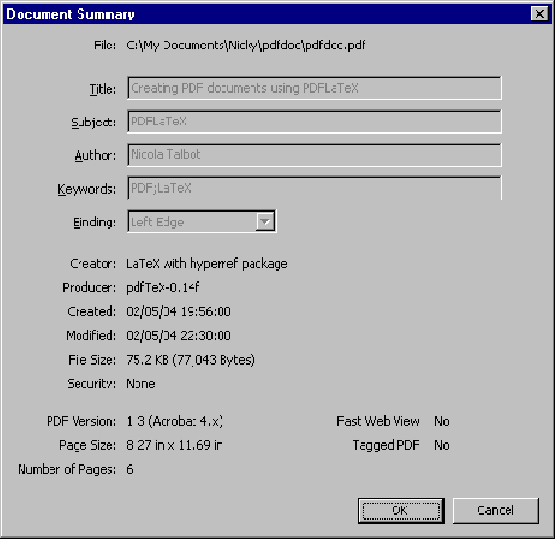Creating a PDF document using PDFLaTeX
Nicola L C Talbot
Date: 17 July 2004
The home page for this document is http://www.dickimaw-books.com/latex/pdfdoc/. This document is also available in PDF formatted either in A4 for printing or 6inx4in for on-line viewing. You can download a sample file illustrating the commands described in this document from the sample webpage.
Contents
- Introduction
- Document Information
- Including Graphics
- The hyperref Package
- Strange Errors or Unexpected Ouput
- Bibliography
- Index
Introduction
This is intended as a brief introduction to using PDFLATEX. For more details, I recommend that you read ``The LATEX Web Companion'' [1], and also the documentation for the hyperref package and the documentation for PDFTEX. You can use PDFLATEX simply by using the command pdflatex instead of latex. For example if your document is called filename.tex, then instead of typing:
latex filename.texyou would need to type:
pdflatex filename.texIf you are using TeXnicCenter select the output profile LaTeX => PDF, and click on the `Build' icon. If you are using WinEdt, click on the `PDFLATEX' icon. If you are using some other front-end, check the manual.
Document Information
When you view a PDF document in Acrobat Reader, you can get the document information by selecting
This information can be saved to the PDF file using the command:
where info should be entered in PDF notation. For example:
\pdfinfo{
/Author (Nicola Talbot)
/Title (Creating a PDF document using PDFLaTeX)
/CreationDate (D:20040502195600)
/Subject (PDFLaTeX)
/Keywords (PDF;LaTeX)
}
If the creation date field is omitted, the current date and time is
inserted. Note that all fields should be entered in the form:
\pdfinfo{
/Author (Nicola Talbot)
/Title (Creating a PDF document using PDFLaTeX)
/CreationDate (D:20040502195600)
/ModDate (D:\pdfdate)
/Subject (PDFLaTeX)
/Keywords (PDF;LaTeX)
}
Note that the command \pdfinfo is defined by
PDFLATEX1 but not
LATEX, which means you'll get an error message if you try to use
LATEX instead of PDFLATEX. The package ifpdf defines the conditional
\ifpdf which can be used to determine whether you are using
PDFLATEX or LATEX. For example the following code:
This is \ifpdf a PDF \else not a PDF \fi document.will produce the output:
if PDFLATEX is used, otherwise it will produce the output:
So any commands that are specific to PDFLATEX (such as \pdfinfo) should be placed within \ifpdf ... \fi. For example:
\ifpdf
\pdfinfo{
/Author (Nicola Talbot)
/Title (Creating PDF documents using PDFLaTeX)
/CreationDate (D:20040502195600)
/ModDate (D:\pdfdate)
/Subject (PDFLaTeX)
/Keywords (PDF;LaTeX)
}
\fi
Note that if you are using the ifthen package, you can use
instead of
(but you will still need the ifpdf package). For example, the
following code:
This is
\ifthenelse{\boolean{pdf}}{a PDF}{not a PDF}
document.
will produce the output:
if PDFLATEX is used, otherwise it will produce the output:
Including Graphics
As with LATEX, the graphicx (or graphics) package can be used with PDFLATEX, however you will no longer be able to include PostScript or Encapsulated PostScript images. Instead, you can use PDF images (as well as a few other formats, such as PNG). There are applications available for converting between various graphics formats, for example ps2pdf and eps2pdf. If you want to have both a DVI and a PDF version of your document, you would need to include the PostScript version of your image if using LATEX, and the PDF version if you are using PDFLATEX. Suppose you have a file called shapes.ps and you also have a PDF version called shapes.pdf, you could do:
\ifpdf
\includegraphics{shapes.pdf}
\else
\includegraphics{shapes.ps}
\fi
however it is simpler to omit the file extension:
If you are using PDFLATEX, the graphicx package will assume a
.pdf or .png extension, otherwise it will assume a
.ps or .eps extension.
If you like using pstricks, it is still possible to do so using PDFLATEX, however you will need to use the pdftricks package. Check the pdftricks documentation for further information.
The hyperref Package
We have already seen in section 2 that PDFTEX defines the command \pdfinfo. There are other commands that are also defined specifically for PDF documents, however as with all TEX commands, these commands are low-level. Fortunately, the hyperref package provides an easy interface to these commands. If you want to use the hyperref package it is recommended that you read the hyperref documentation and also Chapter 2 of ``The LATEX Web Companion'' [1], as this document merely gives a brief overview of the available options. Options can either be specified as a comma-separated list of key=value pairs in the optional argument to the hyperref package, e.g.
\usepackage[pdfpagemode=FullScreen,bookmarks=true]{hyperref}
or as the argument to the command \hypersetup, e.g.
\hypersetup{pdftoolbar=false}
If you are switching on an option, you can omit =true, e.g.
\hypersetup{bookmarks}. One more thing to note: the
hyperref package
must always be the last package to be included (unless of course,
you are using a package that modifies the behaviour of the hyperref
package, e.g. backrefx).
Cross-References and Citations
All the cross-references and citations (using \ref, \pageref and \cite) will automatically be converted into active links in your document when you use the hyperref package. The default action is to place hyperlinks in a rectangle. For example:
See section~\ref{sec:hyperref}
will by default look like:
You can instead choose to omit the box and simply colour the text by
selecting the colorlinks option. (e.g. \usepackage[colorlinks]{hyperref}). The above example would then
look like:
![]()
Alternatively, the command \autoref can be used which will insert
the correct context name in front of the number. For example:
See \autoref{sec:hyperref}
will look like:
and
See \autoref{fig:docinfo}
will look like:
The context name is determined as follows: firstly, the \label command is redefined by the hyperref package so that the name of the counter to which it's referring is stored in the auxiliary file. For example, Figure 1 contained the following code:
\caption{Document Properties}
\label{fig:docinfo}
This produces the following entry in the auxiliary file:
\newlabel{fig:docinfo}{{1}{2}{Document Information\relax }{figure.1}{}}
In this case, the relevant counter is figure, so the \autoref
command will use the command \figurename, if it exists, to generate
the context name. So, if you want to define a new counter that you
want to reference using \autoref, you will also need to define the
corresponding \counter-namename command. For example:
\newcounter{exercise}
\newcommand{\exercisename}{Exercise}
Another way of creating a hyperlink is to use the command
For example, the following code:
In the \hyperref[sec:intro]{introduction} \ldots
would produce the following output:
The hyperref package also provides starred versions of the commands \ref and \pageref which print the relevant number, but do not create a hyperlink. These can be used within the \hyperref command. For example:
\hyperref[sec:hyperref]{See section~\ref*{sec:hyperref}
(on page~\pageref*{sec:hyperref})}
would look like:
Hyperlinks to URLs can be created using the command: For example:
See the
\href{http://theoval.cmp.uea.ac.uk/~nlct/latex/csed/}{course web site}
for further details.
This would produce the following:
Note that you don't need to worry about the tilde in the first argument to \href, nor do you have to worry about escaping the # character:
\href{http://theoval.cmp.uea.ac.uk/~nlct/index.html#latex}%
{\LaTeX\ information}
This would produce:
Alternatively, if you simply want to print the web address as an active link, you can use: For example:
\url{http://theoval.cmp.uea.ac.uk/~nlct}
would produce:
The hyperref package also turns \cite commands into active links.
See ``The \LaTeX\ Web Companion''~\cite[Chapter~2]{goossens1999}
for further details.
This would produce:
The backref package can be used to create a set of back-references within the bibliography. To implement this, use the backref option to the hyperref package. By default this will reference the section number, but you can change it to reference the page instead, by doing either
\usepackage[backref=page]{hyperref}
or
\usepackage[pagebackref]{hyperref}
There is another package backrefx which extends the backref package,
so that the back-references are in the form: (Cited on pages 1, 4
and 6.) instead of a simple list of numbers. The backrefx package
should be included after the hyperref package, e.g.:
\usepackage[pagebackref]{hyperref}
\usepackage{backrefx}
Note that both the backref and backrefx packages assume that the
bibliographic entries are separated by a paragraph break. This is
done automatically by BibTEX, but it is something that you will need
to remember if you are writing the thebibliography environment by
yourself.
Table of Contents and Bookmarks
The table of contents (produced as usual with the \tableofcontents command) will automatically have each entry as a hyperlink. By default, the headings rather than the page number will be the hyperlink to the relevant chapter etc. The option linktocpage will swap this round. If the option bookmarks is set, a set of PDF bookmarks will be created, allowing you to navigate your way around the document. The bookmarks can be viewed in Acrobat Reader either by clicking on the bookmarks tab, or selecting the menu option
An Example Heading

This heading was produced with the following code:
\subsubsection{An Example Heading $a^2+b^2=c^2$}
If you view the PDF version of this document in Acrobat Reader, you
will be able to see that this section heading in the bookmarks has
appeared as: An Example Heading: a2+b2=c2. LATEXing this document
produces the following warnings:
Package hyperref Warning: Token not allowed in a PDFDocEncoded string, (hyperref) removing `math shift' on input line 388. Package hyperref Warning: Token not allowed in a PDFDocEncoded string, (hyperref) removing `superscript' on input line 388.This means that the
$ and ^ symbols have been ignored. The command
can be used to vary the text, depending on whether it is to be
processed by LATEX or whether it will appear in the PDF bookmark.
The above section heading could then be changed to
\subsubsection{An Example Heading\texorpdfstring{: $a^2+b^2=c^2$}{}}
In this case, the equation will be printed in the section heading
within the document, but will not appear in the bookmark.
Duplicate Page Numbers
Bookmark problems can occur when you have duplicate page numbers, for example, if you have a page i and a page 1. This leads to the warning:
! pdfTeX warning (ext4): destination with the same identifier
(name{page.1}) has been already used, duplicate ignored
This can be overcome by switching off the plainpages option:
\usepackage[plainpages=false]{hyperref}
This will change the identifiers so that they are constructed using
the formatted form of the page number instead of solely the Arabic
form (e.g. page.i instead of page.1) You may still find a problem
arising from the title page using, say the report class, where
although the page number does not appear, it is assigned the page
number 1, but the first page of your main matter is also page 1.
This problem can be overcome by using a different page numbering
style for the title page, that does not occur in the rest of the
document. For example:
\documentclass{report}
\usepackage[plainpages=false]{hyperref}
\begin{document}
\title{A Sample Document}
\author{Me}
\pagenumbering{alph}
\maketitle
\clearpage\pagenumbering{roman}
\tableofcontents
\clearpage\pagenumbering{arabic}
\chapter{Introduction}
In this case, switching to alph pagenumbering does not affect the
visual formatting as the page number does not appear on the title
page, but it will yield unique identifiers.
Page Layouts
The paper size can be set by passing one of the following options to the hyperref package:
| Option | Size |
|---|---|
| a4paper | 210mm x 297mm |
| a5paper | 148mm x 210mm |
| b5paper | 176mm x 250mm |
| letterpaper | 8.5in x 11in |
| legalpaper | 8.5in x 14in |
| executivepaper | 7.25in x 10.5in |
Acrobat Menu Command
The command can be used to access the relevant Acrobat menu item, where menuitem is the Acrobat menu option name and text is the link text. For example:
\Acrobatmenu{GeneralInfo}{Document Summary}
will produce an active link containing the text
which will produce the general information dialogue box if you click on it when viewing the PDF document using Acrobat Reader. Note that text doesn't have to simply be text, it can be any LATEX code, which means you could use a picture instead. A full list of menu options is given in ``The LATEX Web Companion'' [1], but the most commonly used ones are: PrevPage, NextPage, FirstPage, LastPage, GoBack, GoForward and Quit. It is therefore possible to incorporate your own navigation panel within your document by defining a new page style that includes \Acrobatmenu commands. For example, this document defines a new page style called online, which is used for the on-line PDF version, and is defined as follows:
\newcommand\ps@online{
\renewcommand{\@oddhead}{}
\renewcommand{\@evenhead}{}
\renewcommand{\@oddfoot}{\hfill
\Acrobatmenu{PrevPage}{Previous}
\Acrobatmenu{NextPage}{Next}
\Acrobatmenu{FirstPage}{First}
\Acrobatmenu{LastPage}{Last}
\Acrobatmenu{GoBack}{Back}
\Acrobatmenu{GoForward}{Forward}
\hyperref[sec:index]{Index}\hfill\thepage}
\renewcommand{\@evenfoot}{\@oddfoot}}
As can be seen the headers are blank, and the footer contains the
\Acrobatmenu commands. It also uses the \hyperref command to provide
a link to the index, and the \hfill commands neatly centre the text,
with the page number pushed to the far right. The theindex
environment was also redefined so that it incorporated the
\label{sec:index} command. This was necessary because \printindex
starts a new page, so placing the label before this command would
link to the page before the index, and placing the label after
\printindex would link to the end of the index.
Strange Errors or Unexpected Ouput
This section lists some errors or unexpected results that you may encounter using PDFLATEX.
- The links in my index and backref citations go to the absolute
page rather than the LATEX page.
There are some packages that seem to interfere with the commands that generate these links. I've noticed that using the subfigure package seems to cause this problem. (I haven't worked out why.)
- I get the error
pdfTeX error (ext4): link annotations can't be nested. \grf@@shipout ->\grf@org@shipout \box \@cclv \relaxbut I don't have any nested annotations.This error can be caused by a page break occurring in the middle of a link. For example, suppose you have the following:
\hyperref[sec:optional]{optional arguments}If a page break occurs between the words ``optional'' and ``arguments'', a shipout command will occur whilst a link is still being created, which will cause the error. To get around this, you can split the link up into two links:\hyperref[sec:optional]{optional} \hyperref[sec:optional]{arguments} - Some of my fonts haven't come out.
PDFLATEX can't handle PostScript fonts, so check to see if you have included any package that use PostScript fonts (such as pifont).
- I'm using the xr package to cross-reference a label defined in
another document, but my \ref command is producing something like:
1Introductionsection.1
instead of simply the number 1.This is caused by the fact that the document containing the label definition uses the hyperref package, and the document referencing doesn't. Recall from section 4.1 that the hyperref package redefines the \label command. The line in the auxiliary file now contains additional information, and since both documents read in the same auxiliary file, they must both have the same definitions of \label.
- I'm using the xr package to cross-reference a label defined in
another document, but I get the error:
! Argument of \@fifthoffive has an extra }
This is the same kind of problem as the previous one, but in this case the \label has been defined in a file that doesn't include the hyperref package, but the document referencing it does.
Bibliography
- 1
-
Michel Goossens, Sebastian Rahtz, et al.
The LATEX web companion.
Addison-Wesley, 1999.
Index
- Acrobat Reader
- Document Information | Table of Contents and
- \Acrobatmenu
- Acrobat Menu Command | Acrobat Menu Command | Acrobat Menu Command
- /Author
- Document Information
- \autoref
- Cross-References and Citations | Cross-References and Citations | Cross-References and Citations
- backref package
- Cross-References and Citations
- backrefx package
- The hyperref Package | Cross-References and Citations
- \boolean
- Document Information
- \cite
- Cross-References and Citations | Cross-References and Citations
- /CreationDate
- Document Information
- /Creator
- Document Information
- datetime package
- Document Information
- \else
- Document Information
- eps2pdf
- Including Graphics
- \fi
- Document Information | Document Information
- \figurename
- Cross-References and Citations
- graphics package
- Including Graphics
- graphicx package
- Including Graphics | Including Graphics
- \hfill
- Acrobat Menu Command
- \href
- Cross-References and Citations | Cross-References and Citations
- hyperref package
- The hyperref Package
| The hyperref Package
| Cross-References and Citations
| Cross-References and Citations
| Acrobat Menu Command
| Strange Errors or Unexpected
| Strange Errors or Unexpected
- a4paper
- Page Layouts
- a5paper
- Page Layouts
- b5paper
- Page Layouts
- backref
- Cross-References and Citations
- bookmarks
- Table of Contents and
- bookmarksnumbered
- Table of Contents and
- bookmarksopen
- Table of Contents and
- colorlinks
- Cross-References and Citations
- executivepaper
- Page Layouts
- legalpaper
- Page Layouts
- letterpaper
- Page Layouts
- linktocpage
- Table of Contents and
- pdfcenterwindow
- Page Layouts
- pdffitwindow
- Page Layouts
- pdfmenubar
- Page Layouts
- pdfpagelayout
- Page Layouts
- pdftoolbar
- Page Layouts
- plainpages
- Duplicate Page Numbers
- \hypersetup
- The hyperref Package | The hyperref Package
- ifpdf package
- Document Information | Document Information | Document Information | Document Information | Document Information
- ifthen package
- Document Information
- \ifthenelse
- Document Information
- \includegraphics
- Including Graphics
- /Keywords
- Document Information
- \label
- Cross-References and Citations | Strange Errors or Unexpected | Strange Errors or Unexpected | Strange Errors or Unexpected
- latex
- Introduction
- /ModDate
- Document Information
- \pageref
- Cross-References and Citations | Cross-References and Citations
- \pdfdate
- Document Information
- \pdfinfo
- Document Information | Document Information | Document Information | The hyperref Package
- pdflatex
- Introduction
- pdftricks package
- Including Graphics | Including Graphics
- pifont package
- Strange Errors or Unexpected
- \printindex
- Acrobat Menu Command | Acrobat Menu Command
- /Producer
- Document Information
- ps2pdf
- Including Graphics
- pstricks package
- Including Graphics
- \ref
- Cross-References and Citations | Cross-References and Citations | Strange Errors or Unexpected
- subfigure package
- Strange Errors or Unexpected
- /Subject
- Document Information
- \tableofcontents
- Table of Contents and
- TeXnicCenter
- Introduction
- \texorpdfstring
- An Example Heading

- thebibliography environment
- Cross-References and Citations
- theindex environment
- Acrobat Menu Command
- /Title
- Document Information
- \url
- Cross-References and Citations
- xr package
- Strange Errors or Unexpected